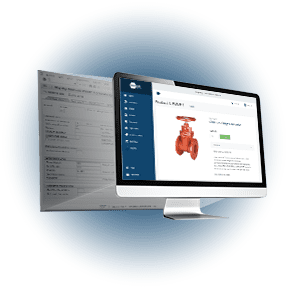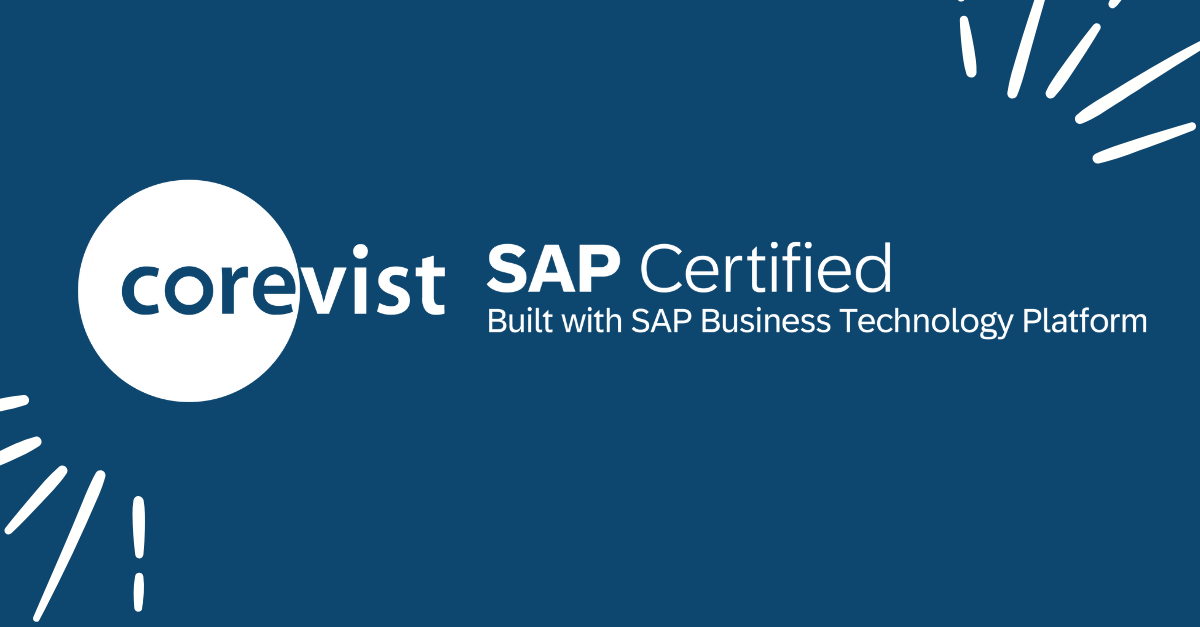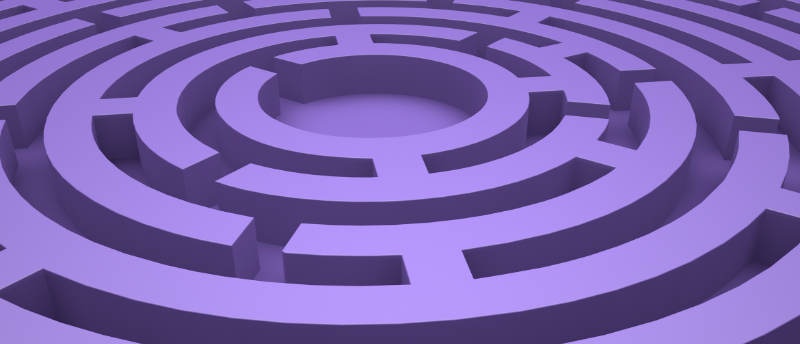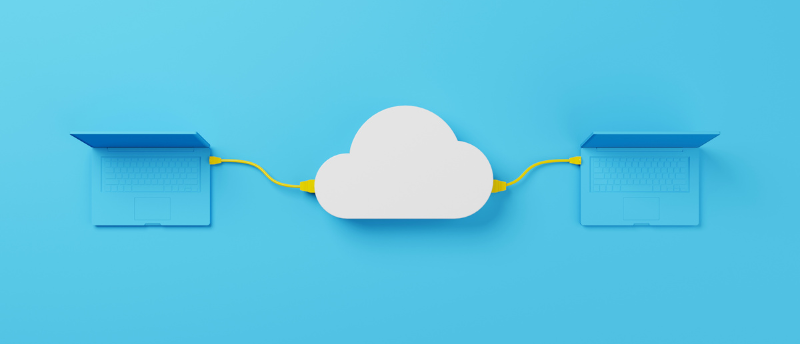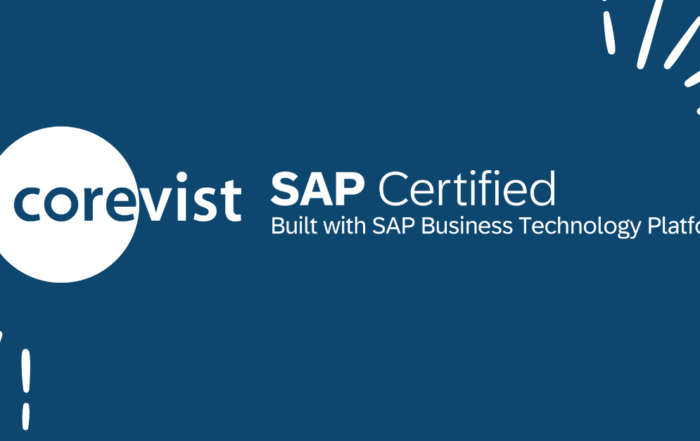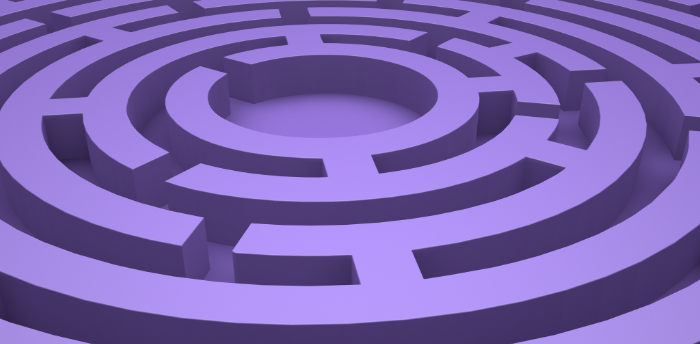Share
Author
George Anderson
Share
If you work in purchasing, you may scratch your head when you go to place an order on a typical B2B ecommerce site. You’re confronted with a product catalog, but you’re working off a list of SKUs from your purchasing system or ERP. Do you seriously have to type each SKU into the search bar, find the product, and add it to the cart?
What about routine orders that you place again and again? Do you really have to build that order from scratch in the cart every time?
The answer to both questions is, “Not with the Corevist Platform.” We understand the needs of manufacturers and their customers. That’s why we built our SAP-integrated shopping cart with two crucial features: Saved Carts and Upload A Cart.
Since our clients’ customers may not be aware of these features, we wanted to take a minute to explore each one.
Solution 1: Saved Carts
If you frequently place the same order again and again (or a modified version of a basic order), Saved Carts make your life easier. This feature allows you to save a cart, then load it and modify it if necessary in the future.
Saving a cart is incredibly easy in Corevist. Once you’re in the cart, click “Save Cart” at the bottom and give it a name.
When you need to load that cart, just go to “Manage Carts” and select the saved cart you want to use.
It’s really that easy!
One thing to note: If your saved cart includes an SKU that’s been discontinued, you’ll get an intelligent error message returned from SAP in real time when you load the cart. If the manufacturer has set up SKU substitution in SAP, that will be reflected here, and you can add that SKU to your order and delete the discontinued SKU.
And of course, in the cart, you’ll see your contract pricing and other purchase data returned from SAP in real time.
Solution 2: Upload A Cart
Sometimes, typing an SKU into Corevist (or selecting it from the catalog) simply won’t do. When you need to place an order with many line items, or if all of your purchasing is dictated by a purchasing system or ERP, it may not be a good use of your time to go down a list of SKUs and punch them into Corevist.
In that case, you can upload your order in CSV format and avoid searching and/or typing in SKUs. The key is to provide a simple CSV file with SKU number and quantity. If you upload a CSV following that format, Corevist will accept it automatically.
As you can see, uploading a cart is incredibly easy in the Corevist Platform. From the home screen, or from within the cart, just click “Upload Cart,” select your CSV file, and watch the cart populate with the products you need. You’ll see SKU, quantity, and RDD (if you supplied it) all reflected in the cart.
It’s really that easy!
One thing to note: If your uploaded cart includes an SKU that’s been discontinued, you’ll get an intelligent error message returned from SAP in real time when your upload completes. If the manufacturer has set up SKU substitution in SAP, you’ll see that here, and you can add that SKU to your order and delete the discontinued SKU.
And of course, in the cart, you’ll see your contract pricing and other purchase data returned from SAP in real time.
The Takeaway: Don’t work hard to order through Corevist
At Corevist, we get it. Some buyers don’t need flashy, Amazon-style product descriptions—they just want to get SKUs into the cart, fast. That’s why Saved Carts and Upload A Cart exist in the Corevist Platform. It’s just one more way we make manufacturers easier to do business with.
Want to become Easier To Do Business With?
Check out the Corevist Platform.
Managed B2B portals and eCommerce with prebuilt integration for ECC and S/4HANA.