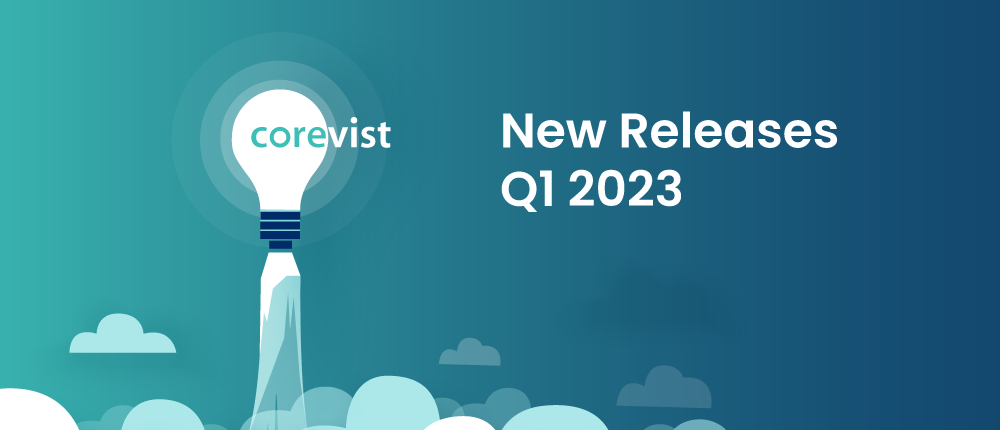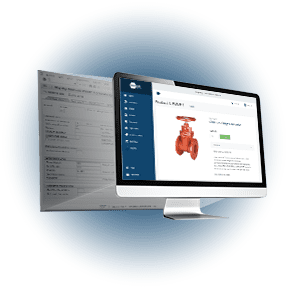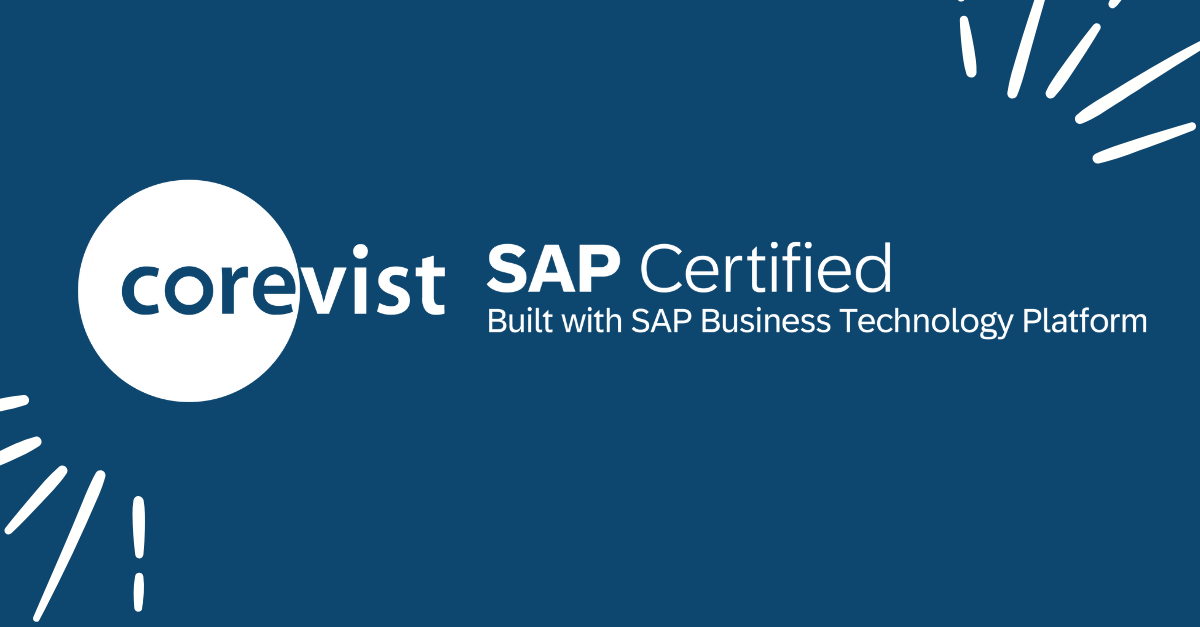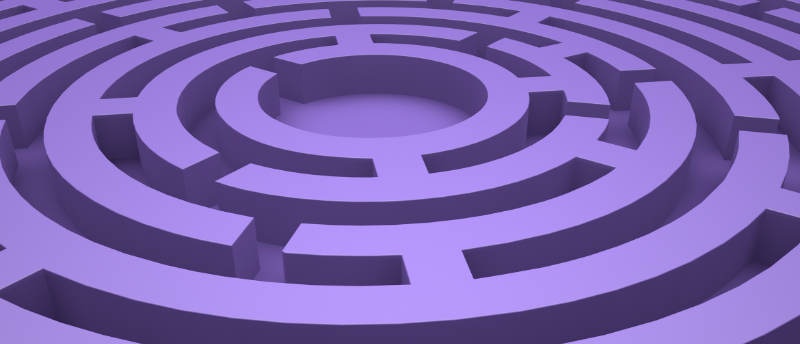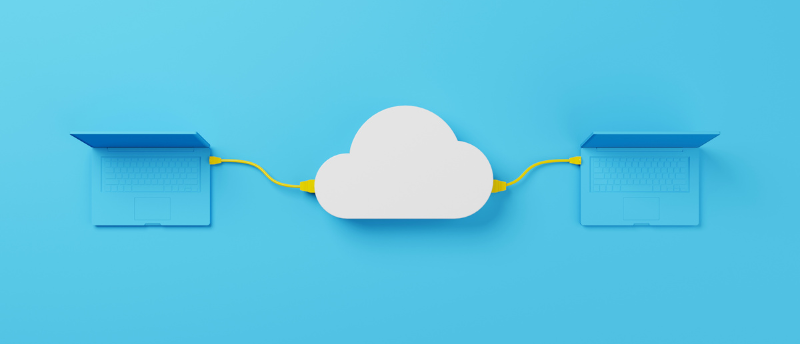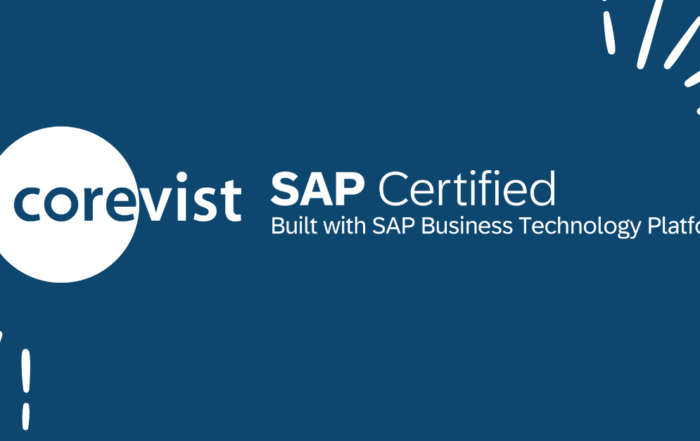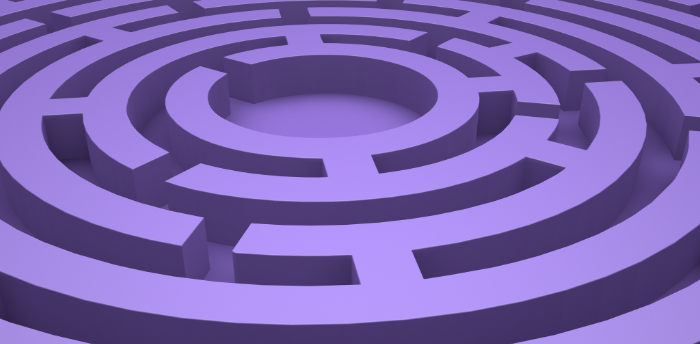Share
Author
Rachel Eaton
Share
Here at Corevist, our clients’ needs and their customers’ expectations are constantly evolving. That’s why we’re always developing and launching new functionality in Corevist Commerce Cloud.
In that regard, Q1 2023 saw numerous innovations within our core product. We can’t cover them all here, but we’ll look at the highlights and explain what they mean for our clients. (To see all Q1 2023 product updates, please visit Updates.Corevist.com.)
Without further ado, here are the highlights from our Q1 2023 releases.
Users can now duplicate line items in the Cart
We’re thrilled to announce that users can now duplicate a line item in the Corevist Commerce Cloud Cart. The ability to duplicate a line item takes friction out of your customer experience. It’s just one more way your company becomes easier to do business with.
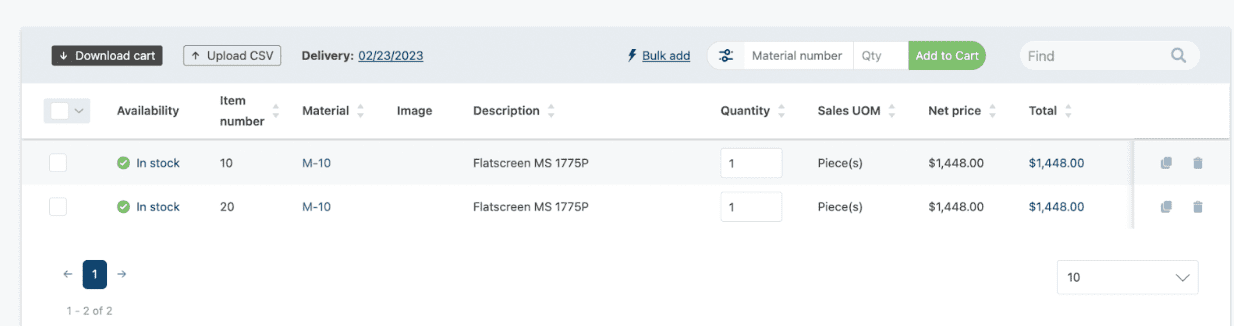
The duplicate icon is located to the left of the trash can icon on the right side of each line item. When users click the new icon, the line item is duplicated and will appear under the original line item. This functionality will not appear when a user is converting a quote to an order.
Interacting with quotes is now easier than ever
Users now have granular control over quote-to-order conversion
The quote-to-order process can get fairly complex when not all line items get converted to an order at the same time. That’s why we’ve introduced new capabilities in Corevist’s quote-to-order experience.
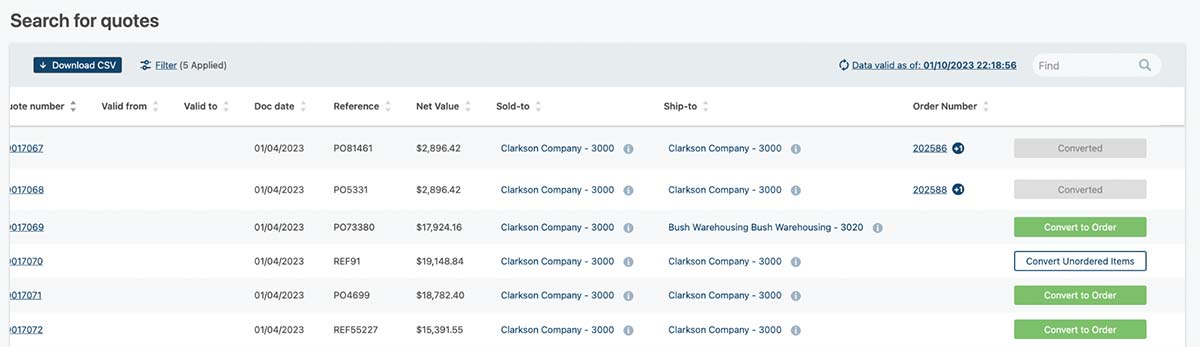
Converted and Convert Unordered Items Buttons have been added to the quotes page along with the Convert to Order button. Previously, users could use the Convert to Order button on the quotes page to convert a quote to order directly from the list of quotes. Now users will see a Converted label next to quotes that have been converted to an order.
Users will also see a Convert Unordered Items button next to quotes in which not all items have been converted to an order. When the user clicks the Convert Unordered Items button, they will be redirected to the cart, where the items that have not previously been converted will appear. These three buttons will also appear on the quote display pages.
Quote search now supports filtering by quote status
We’ve also added a new filter to help search for quotes. Users can now search by quote conversion status, which makes it easier to narrow down the search and find exactly what they’re looking for.
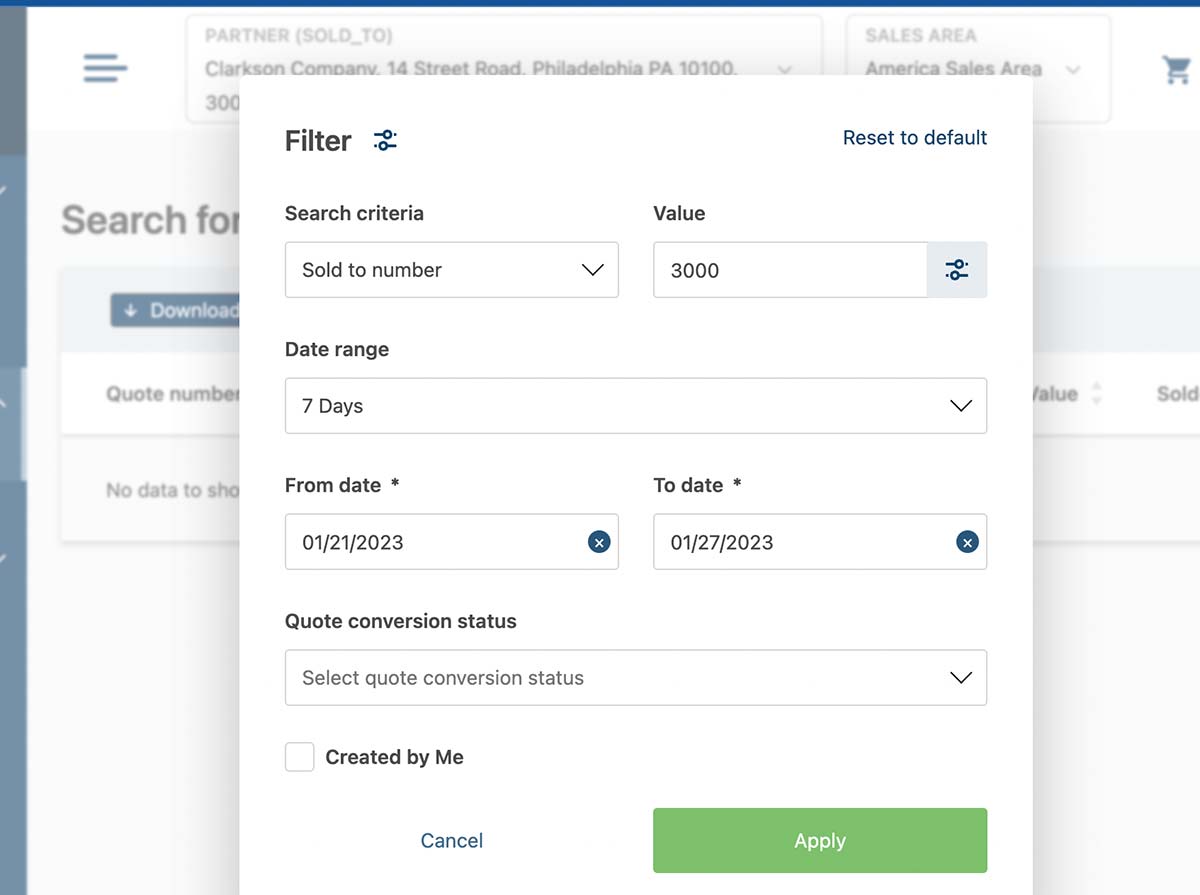
When a user is on the quotes page filter, they now see a Quote conversion status option above the “Created by Me” filter. They can click the dropdown and select from the various options of statuses. Users can choose to view all quotes, converted quotes, partially converted quotes, or quotes that have not been converted to an order.
The quote conversion status is optional in the filter, meaning users don’t have to select anything in the dropdown. By default, with nothing selected, this filter will populate the Quotes table with all quotes.
NOTE: The quote conversion status filter requires the latest version of the Corevist SAP Add-on. Please reach out to your project manager for information on how to upgrade.
Users with multiple sales areas can now select between them
Whether it’s multiple sold-tos or multiple sales areas, our clients often have complex relationships with their customers. That’s why we’re thrilled to announce that users who are assigned to multiple sales areas can now pick a sales area before executing a task in Corevist.
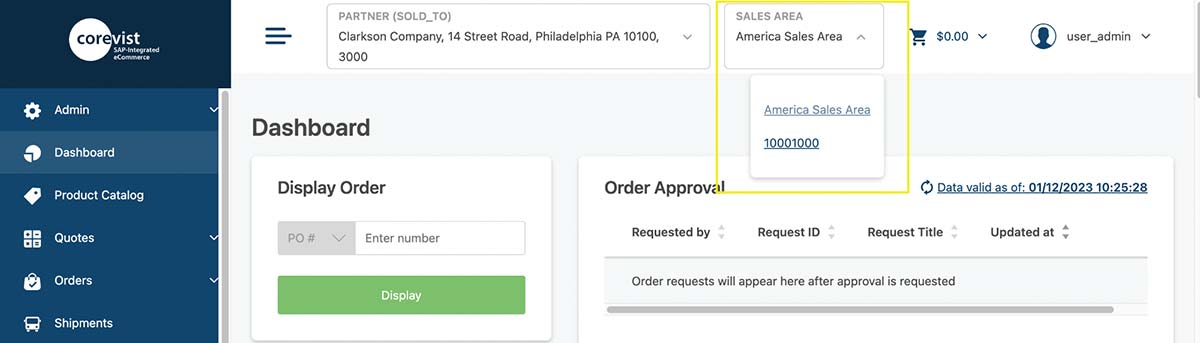
The new Sales Area selection dropdown now appears in the Partner Selection Bar. If the user has access to multiple Sales Areas, the Sales Area selection dropdown is populated with the available Sales Areas for the selected partner. This dropdown will not exist if the user does not have access to multiple Sales Areas. For users with no assigned partners, the partner selection has been removed from the Check Price widget and it will now be controlled by the Partner Selection Bar. Now the data and functionality in the user’s Dashboard, Product Catalog, Cart, and Quote will be driven by the Sales Area selected.
Admins can easily configure the Resource Page
With this new addition to the Content Maintenance page, it’s easier than ever for your Corevist admin to decide which content appears when the user clicks the Resources link in the left-hand navigation. Now you can select which Resource Page ID to display and easily activate or deactivate them within Content Maintenance.
This is useful if you’re self-managing your Resources page via the catalog administration panel, but you can also ask your Client Success Project Manager to manage the content for you.
If you’re doing it yourself, it’s quite easy. To manage the Resources page via the catalog administration panel, create a new page in the Content section. This page will become an option in the Resource Page ID dropdown in your Corevist Commerce portal once the page has been created.
If you don’t have access to your catalog administration panel, please reach out to your Client Success Project Manager. They can enable access for you.
Want to become Easier To Do Business With?
Check out the Corevist Platform.
Managed B2B portals and eCommerce with prebuilt integration for ECC and S/4HANA.